Export Objects
In this tutorial, you will be guided through the process of saving a 3D object using Pack-IO. Pack-IO offers versatility with its support for numerous 3D file formats, ensuring broad compatibility with a diverse array of 3D modeling and animation software.
Supported 3D Formats in Pack-IO:
fbx
The FBX file format is a proprietary, binary file format widely used for 3D modeling, animation, and game development, offering support for complex data structures like meshes, animations, and materials.
- *.fbx (binary) - The binary format stores information in a binary encoding, which is not human-readable. It’s intended for computer processing and is not meant to be opened or edited directly by users.
- *.fbx (ascii) - This format stores information as plain text, making it human-readable. You can open an FBX ASCII file in a text editor and read or modify the contents. This format is useful for debugging or understanding the structure of the file.
ℹ️
In practice, the choice between FBX ASCII and FBX Binary often depends on the specific needs of the project or workflow. For everyday use, especially when dealing with large models or animations, FBX Binary is usually the preferred choice due to its efficiency. FBX ASCII might be used for debugging, editing, or in scenarios where compatibility with older software is necessary.
Blender supports importing only the binary FBX format, whereas 3ds Max can import both binary and ASCII FBX formats.
COLLADA
- *.dae - An XML-based open standard format, ideal for exchanging digital assets among various graphics software applications.
Graphics Language Transmission Format
- *.glb - The GLB file format is a binary version of the GLTF (Graphics Language Transmission Format) format, optimized for compact size and efficient loading in 3D applications and web environments.
- *.gltf - GLTF (Graphics Language Transmission Format) is a JSON-based, open standard file format for 3D scenes and models, designed for efficient transmission and loading of 3D content in web and application environments.
OBJ
- *.obj - The OBJ file format is a simple, open format used to represent 3D geometry, including the position of each vertex, the UV position of each texture coordinate vertex, normals, and the faces that make each polygon.
⚠️The OBJ file format is limited to containing only one UV channel (referred to as UV Channel 0).
Polygon File Format
- *.ply - The PLY file format, also known as the Polygon File Format or Stanford Triangle Format, is a simple, flexible format primarily used to store 3D data from 3D scanners, including vertex, color, and texture information, as well as polygonal faces.
- ⚠️The PLY file format cannot contain UV data. However, you can import files in PLY format and export them in a different file format that supports UV creation.
Stereolithography
- *.stl (binary) - In this format, the same information is stored as binary data. This format is not human-readable and cannot be edited in a text editor. It’s designed for machine processing.
- ⚠️The STL (binary and ASCII) file format cannot contain UV data. However, you can import files in STL format and export them in a different file format that supports UV creation.
- *.stl (ascii) - This format represents 3D objects using plain text. Each facet of the object is described with a normal vector and the vertices (or corners) of the triangle. Because it’s in plain text, it can be opened and read in a standard text editor. This format is useful for understanding the structure of the file or for manual editing.
ℹ️In summary, the choice between ASCII STL and Binary STL often depends on the specific requirements of the project, such as the need for compact file size, the ease of file handling, and whether human readability is important. For most practical applications in 3D printing and CAD, Binary STL is the preferred choice due to its efficiency.
Steps to Export a 3D Object:
Step 1
Click on the 💾 (floppy disk) icon in the left sidebar to export your object. In the file explorer, navigate to the desired export location for your 3D object file.
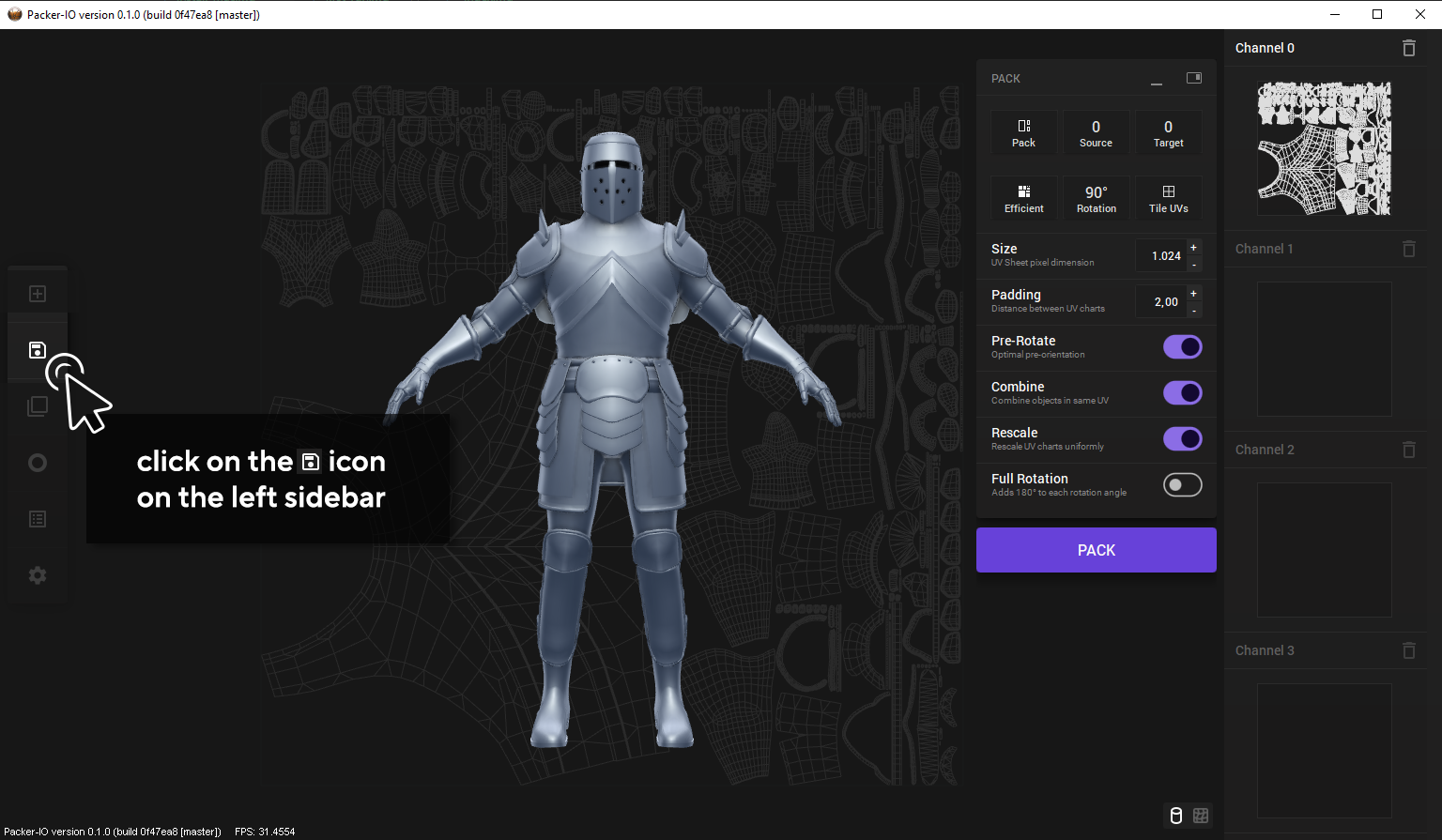 Select a file format from the list of available formats and click ‘Save’.
Select a file format from the list of available formats and click ‘Save’.

Conclusion:
Saving a 3D object in Pack-IO is a straightforward process, facilitated by its compatibility with multiple popular 3D file formats. By adhering to the following steps, you can efficiently export or convert 3D models in Pack-IO for a variety of projects.